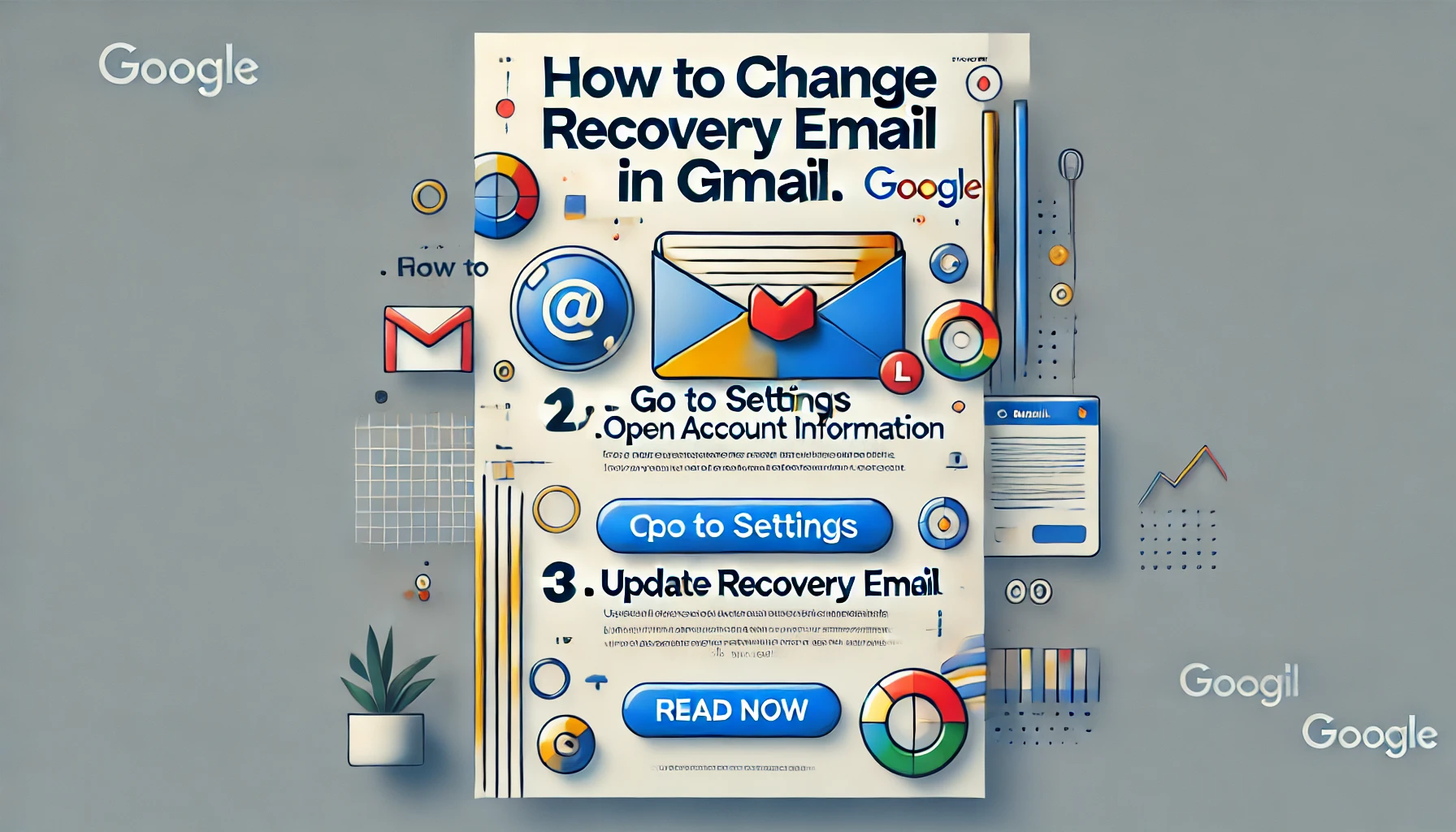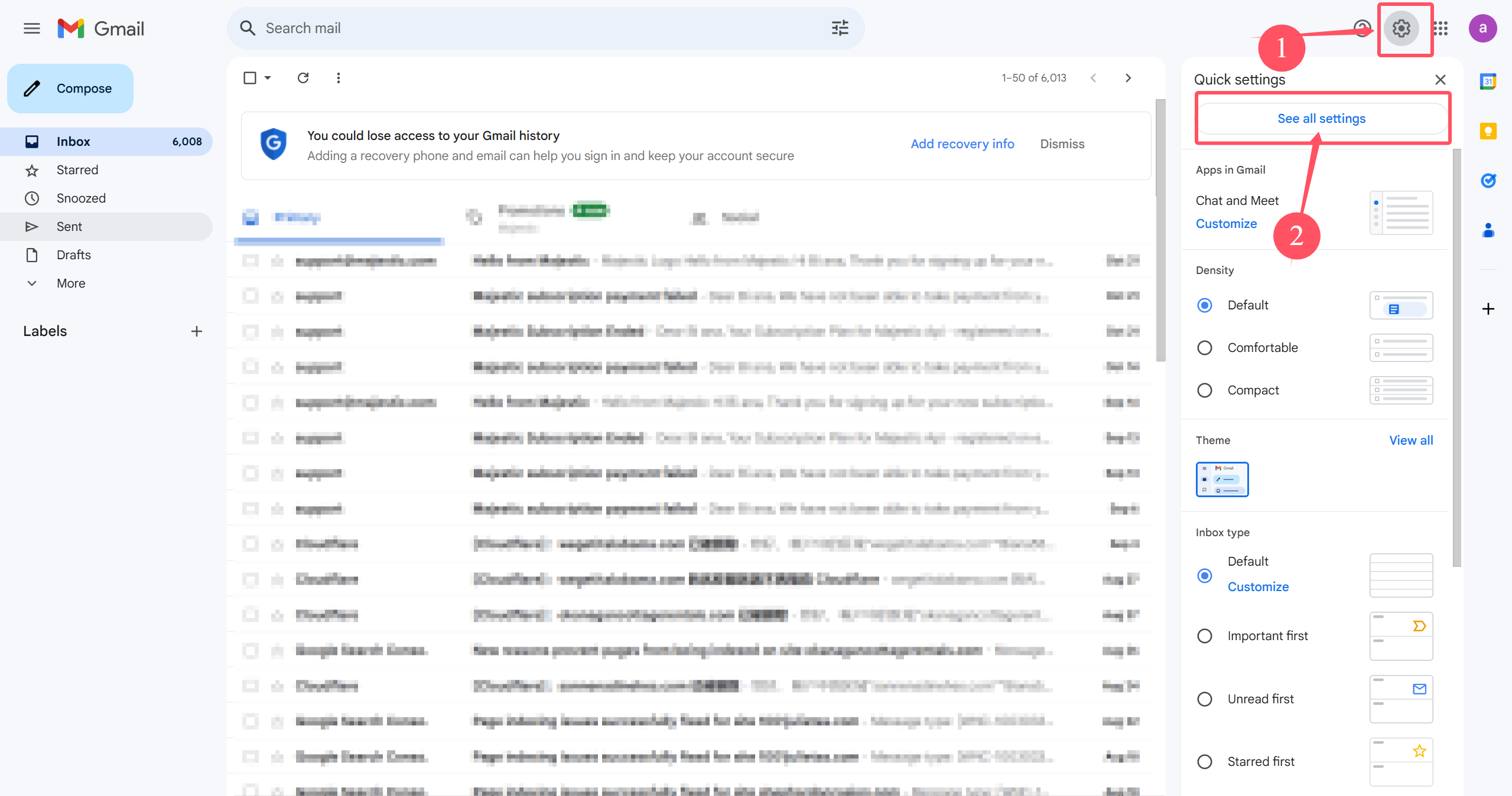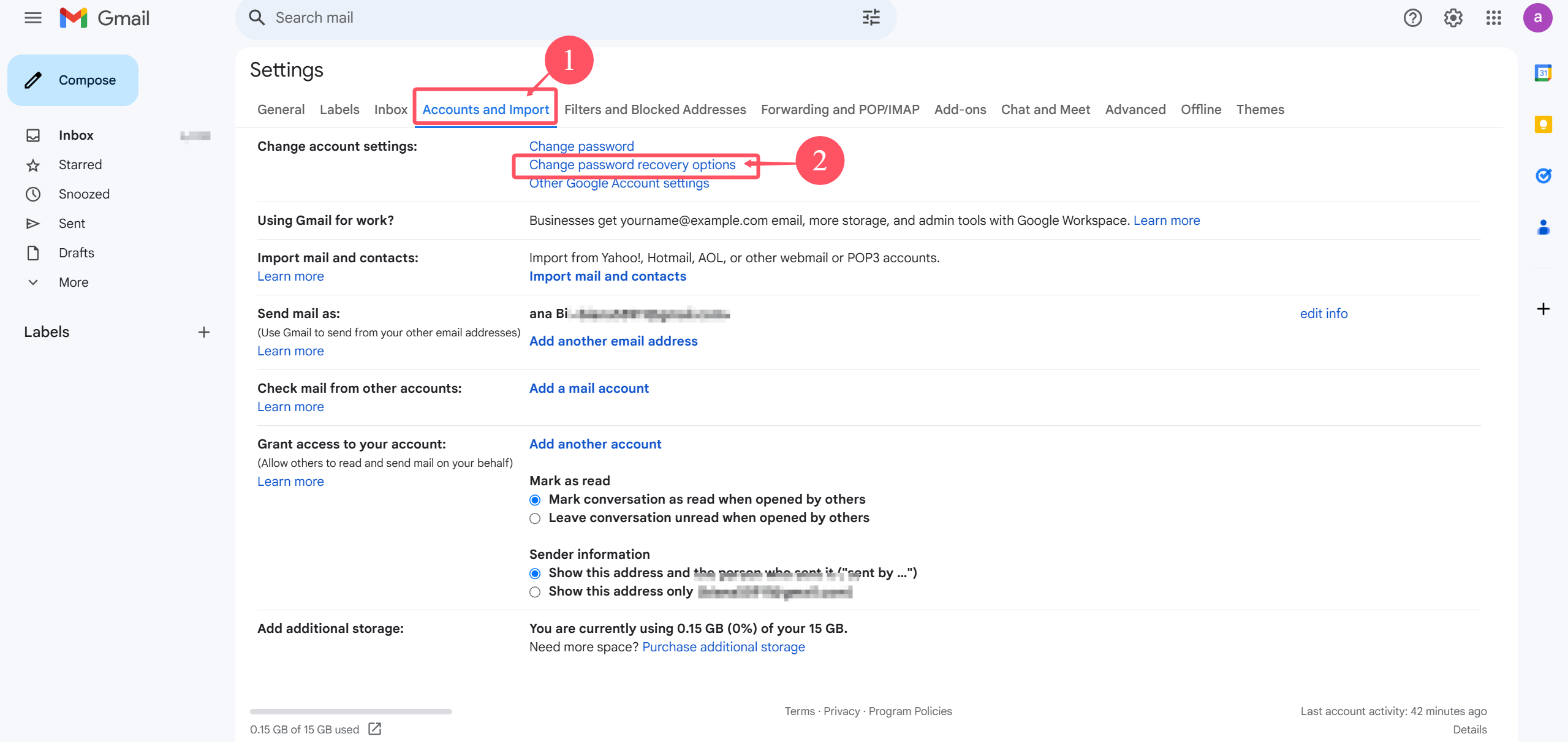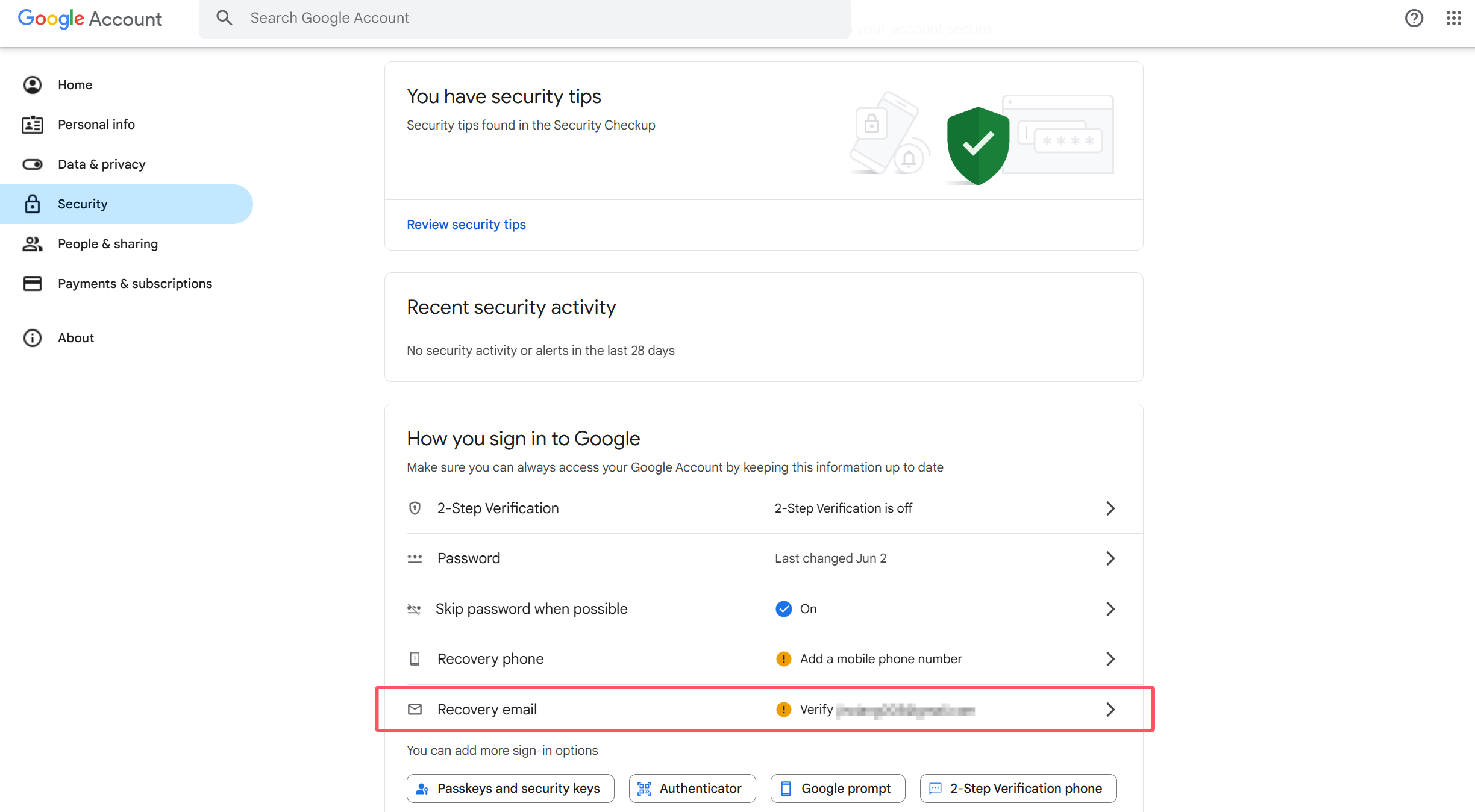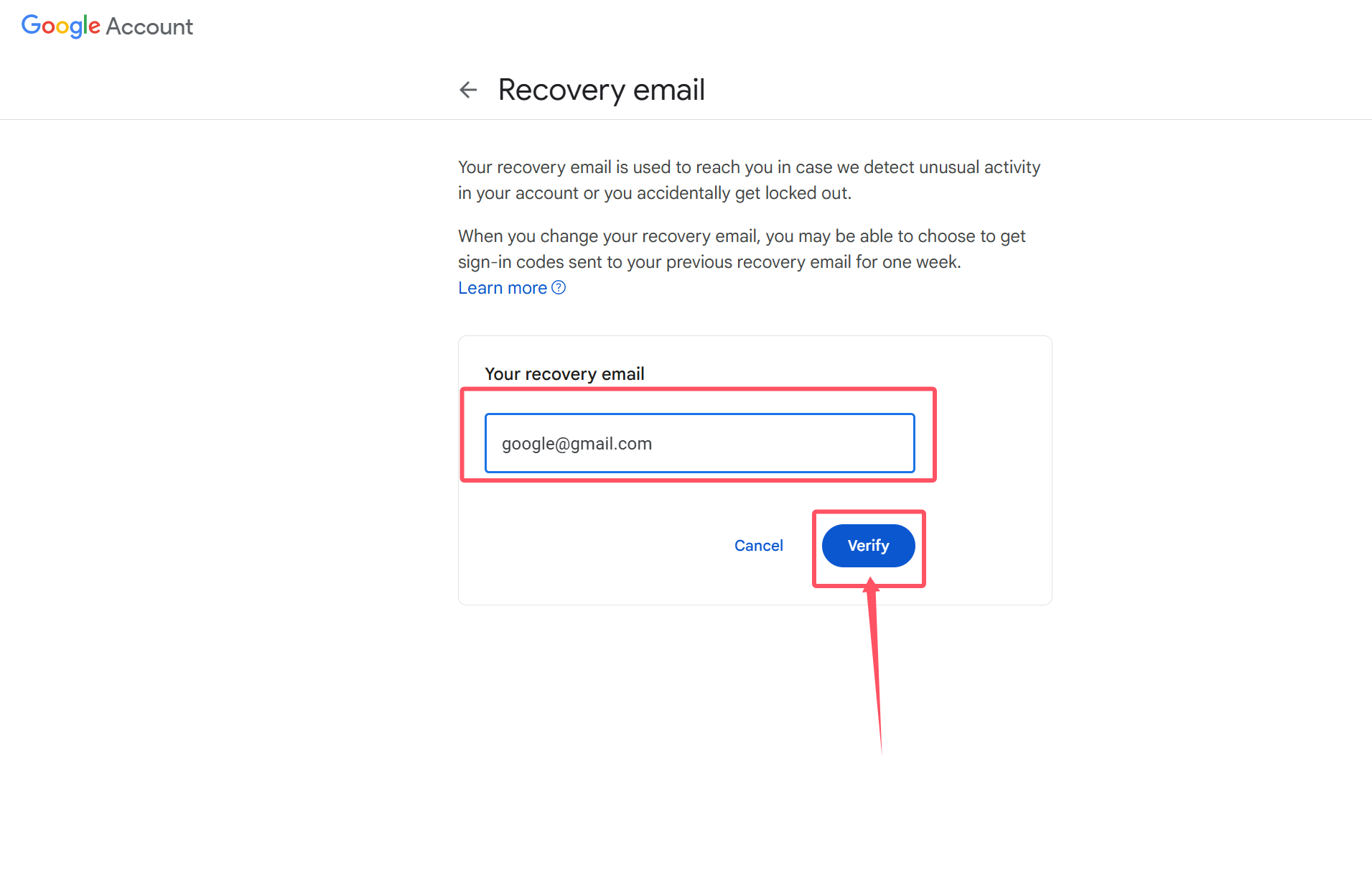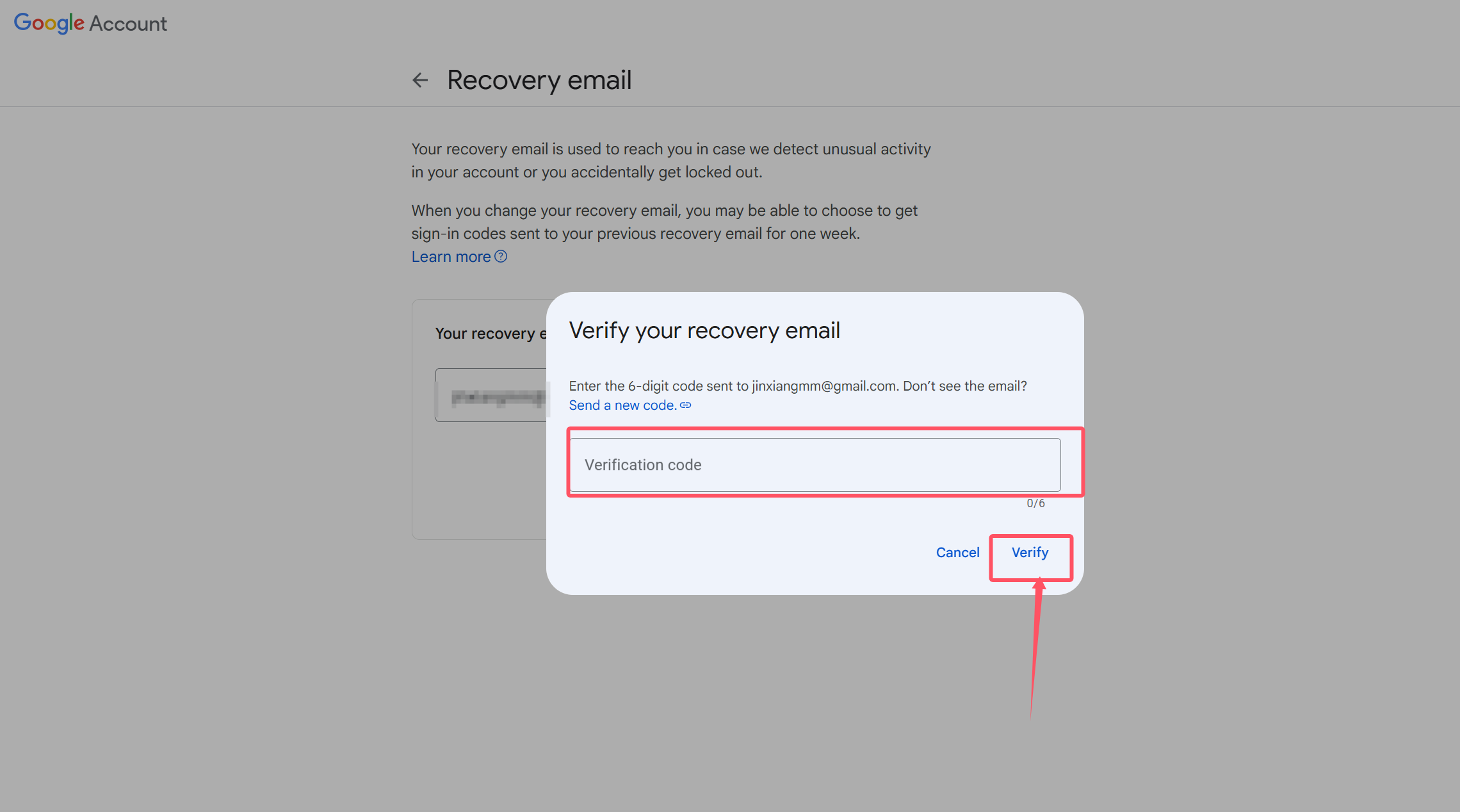Want to learn how to change your Gmail recovery email? This guide will provide you with a clear step-by-step method to help you smoothly set up your Gmail email recovery.
What is a recovery email?
The recovery email address is an important part of your new Gmail account. This secondary email address is crucial to regain access to your inbox if you forget your password or encounter security issues. It also ensures that you can access your primary account in any situation.
Your Gmail recovery account is not only used to retrieve forgotten credentials, it is also an important channel for you to access multiple services and platforms. By adding a backup email address, you can better protect your Email while maintaining your overall identity on the web.
How to add a recovery email to Gmail
Usually when we use Gmail, adding a recovery alternative email address is an important step to protect our account security. If you want to ensure the security of your Gmail and Google account, then you must learn the following steps:
-
Log in to your Gmail.
-
Find the Gear Icon in the upper right corner to access the account quick settings and then View All Settings.
Find the Quick Settings on the Google Email page – View all settings -
Find the “Accounts and Import” column on our Gmail’s general settings page.
-
In the Change Account Settings section, click “Change Password Recovery Options“.
Under Google Email Accounts and Import, find Change password recovery options -
When prompted, enter your Gmail password to verify your identity.
Enter your Gmail password to verify your identity -
Scroll down on the Google Security page, find and click “Recovery Email“.
Find and click on Recover Email -
Fill in the recovery email address you want to use for our Gmail, and then Click Verify.
Here we can see the prompt Google gave us: Your recovery email is used to reach you in case we detect unusual activity in your account or you accidentally get locked out. When you change your recovery email, you may be able to choose to get sign-in codes sent to your previous recovery email for one week.
Fill in the recovery email address you want to use for our Gmail, and then click Verify. -
Check the verification code in the recovery email you just filled in, enter the verification code in the pop-up window and click “Verify“.
enter the verification code in the pop-up window and click Verify
After completing all the above steps, congratulations on completing the Gmail recovery email setting and protecting your Gmail!